Hi,
To reset the root password in Aria Operations Manager, follow these steps:
- Log into the vRealize Operations Admin UI:
- Log in as the local admin user.
2. Take the Desired Node Offline:
- Select the node you want to reset the password on.
- Click Take Node Offline (or Take Offline under Cluster Status if using a single-node cluster).
3. Access the Node Console via vSphere Client:
- In the vSphere Client, open the console for the desired node.
4. Restart or Power On the Virtual Machine:
- With the console open, restart or power on the virtual machine.
5. Edit GRUB Menu:
- As the system begins to boot, press the ‘e’ key to enter the GNU GRUB edit menu.
6. Modify the Boot Parameters:
- When the GRUB menu appears, use the up and down arrow keys to navigate to the line that starts with either Photon OS or Linux (for newer 8.x deployments).
- At the end of this line, add a space, then type:
rw init=/bin/bash
This will append the necessary option to boot into single-user mode.
7. Proceed with the Boot Process:
- After editing, press to boot with the modified parameters.
- Press F10.
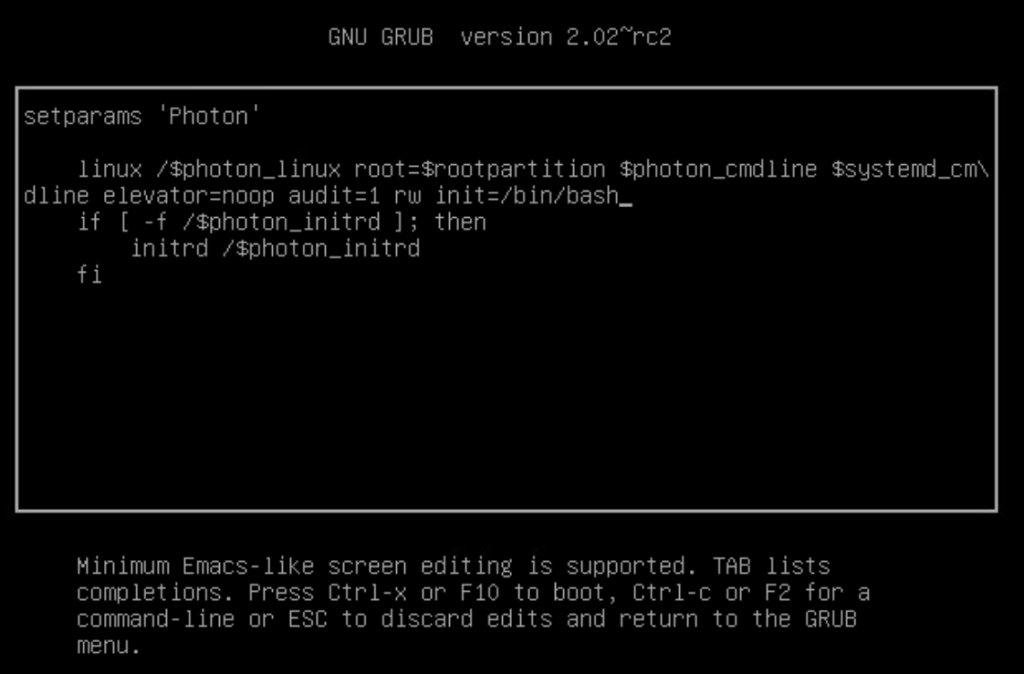
8. Type passwd root and follow the prompts to create a new root password.
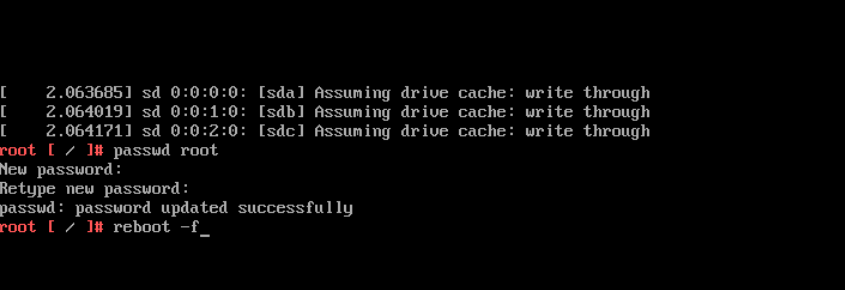
Note: If the above command fails, try running sudo passwd root instead.
9. Reboot your server.
Finish 🙂